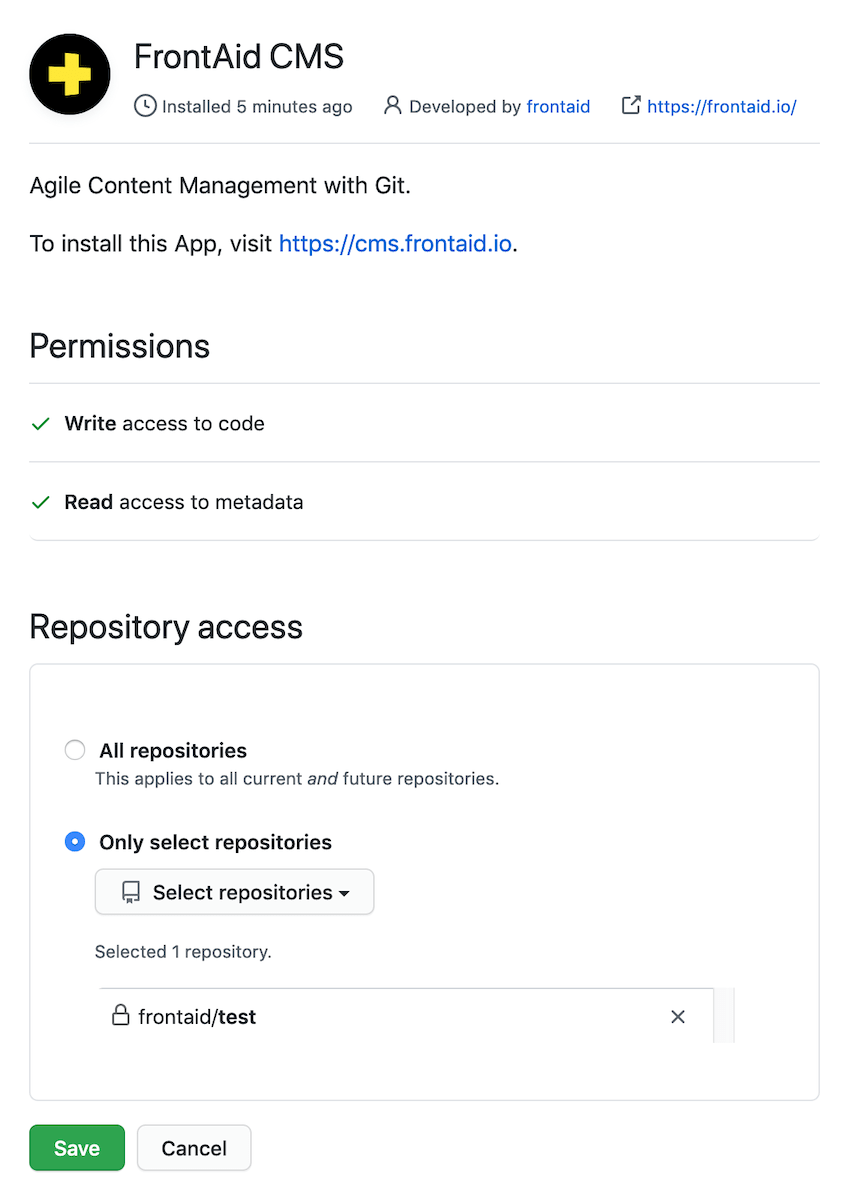» FrontAid CMS / Help
How can I connect FrontAid CMS with GitHub?
FrontAid CMS needs access to your repository at GitHub to read from and write to a JSON file which contains your content. To do that you will need to connect FrontAid CMS with your GitHub account. Start by creating a new Project within your Space. And then click on “Connect with GitHub” which will redirect you to their website. If you are not logged in yet, please sign in to GitHub.
Optional: Select Account
If you have access to more than one account, you might have to select which account you want to install FrontAid CMS to. To do that, just click on the account you want to use.
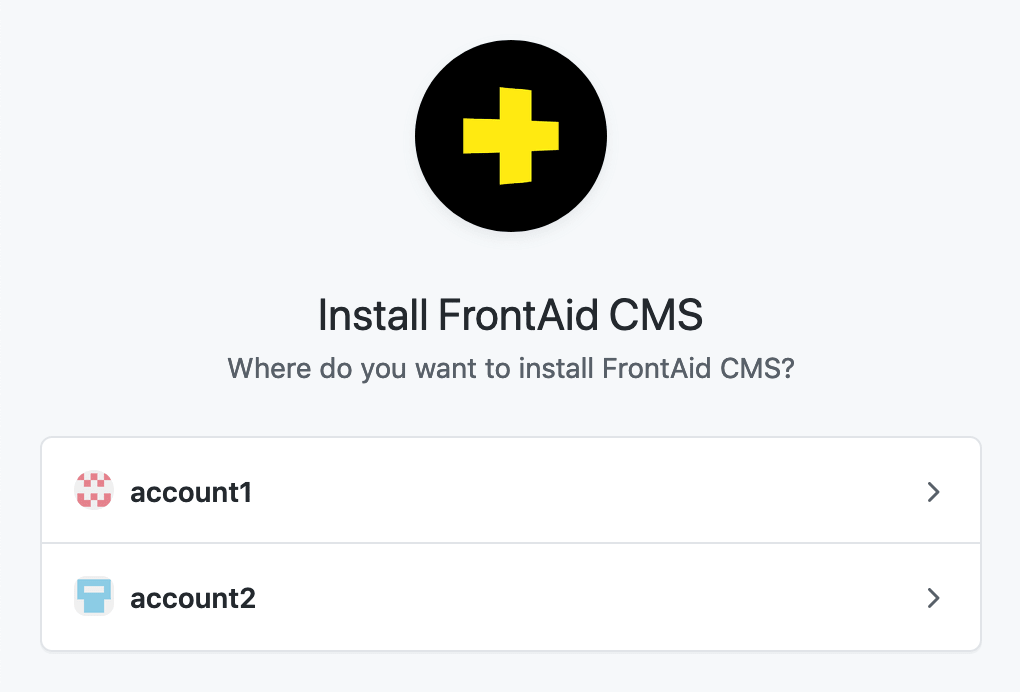
First Time Setup
If you install FrontAid to your GitHub account for the first time, you will see a screen that looks similar to the picture below. You can either select “All repositories” or just one/several specific repositories with “Only select repositories". Consequently, you will grant FrontAid access to either all or just one/some repositories. Then verify the permissions and click “Install". You will be redirected back to FrontAid and can continue with the CMS Configuration.
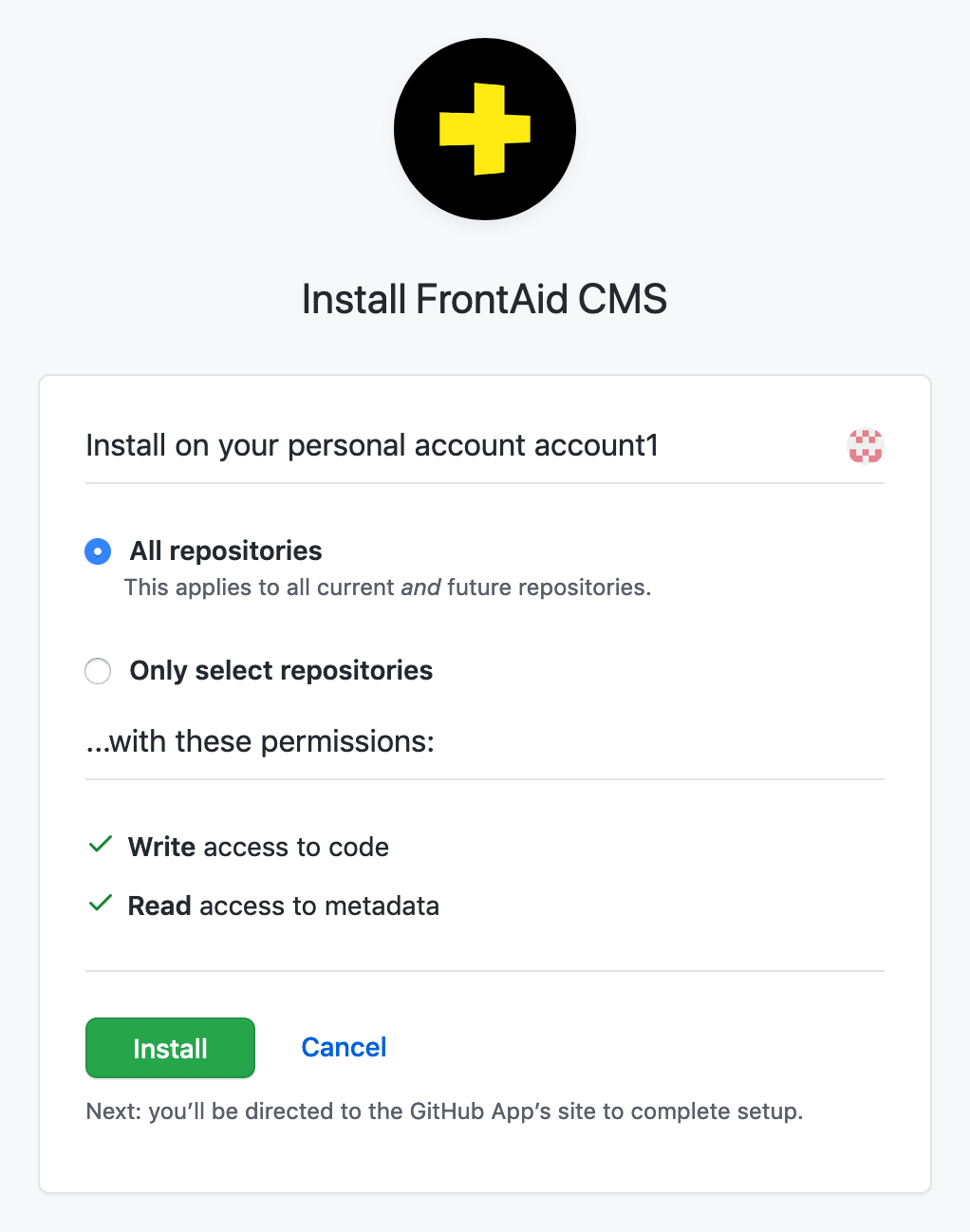
Reusing an existing Installation
If you already installed FrontAid to your GitHub account before, you will see a screen that looks similar to the picture below. You can optionally change which repositories FrontAid has access to (e.g. change it from all to only specific repositories). Then click the “Save” button; you will be redirected back to FrontAid and can continue with the CMS Configuration.
If the “Save” button is disabled and cannot be clicked, have a look at The 'Save' Button is disabled when connecting with GitHub.